Contents:
Introduction
Following the beta phase of our new online giving feature we are pleased to give you a demo and share the setup instructions.
Our Fees: We charge you from 1.9% + 15p per transaction, depending on your
pricing plan. There are no setup fees, and there are no fees due to anyone else. Also, your members stay on your site to donate, with everything on one page.
You receive the funds in your nominated bank account after 7 days. All the transactions made in any one day are batched together and you can get a detailed break down of the transactions through your website in your Finance area of the web office.
Play video on full screen mode
Sorry, your browser is unable to play this type of file.
You can still
download it
Setup Instructions
Get a ChurchInsight Processing account
You will need to have the 'Payment Processor Admin' permission to do this.
You can progress onto the next setup steps straight away, without having to wait until the processing account is verified. It just means the funds taken will not go into your account until it is verified.
Please Note:
Have the following documents ready for the person who has a reasonable level of authority to represent the organisation i.e. vicar, treasurer, senior staff member.
-
Document (one of)
-
Utility bill
-
Bank statement
Document guidelines:
-
Must be dated within the last 6 months
-
Must be different than the document used for proof of ID
-
Incomplete or cropped documents not accepted
|
1) Add new payment processing account
-
Go to Site Settings > Finance > Payment Processing
-
Click on the Plus button to add a payment processing account
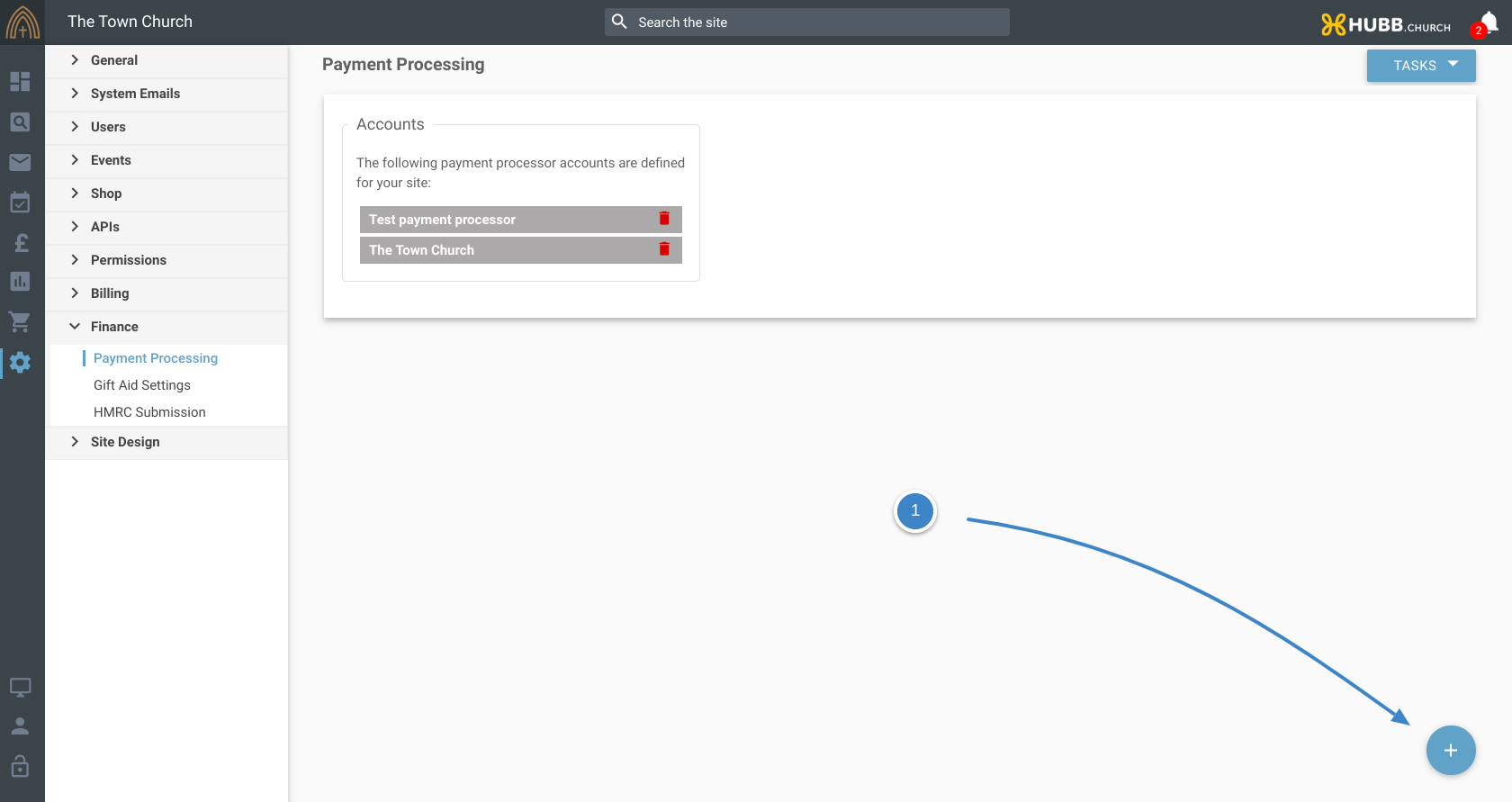 2. Account name and type
2. Account name and type
-
Add your account name
-
Pick "ChurchInsight Processing" from the payment processor dropdown menu
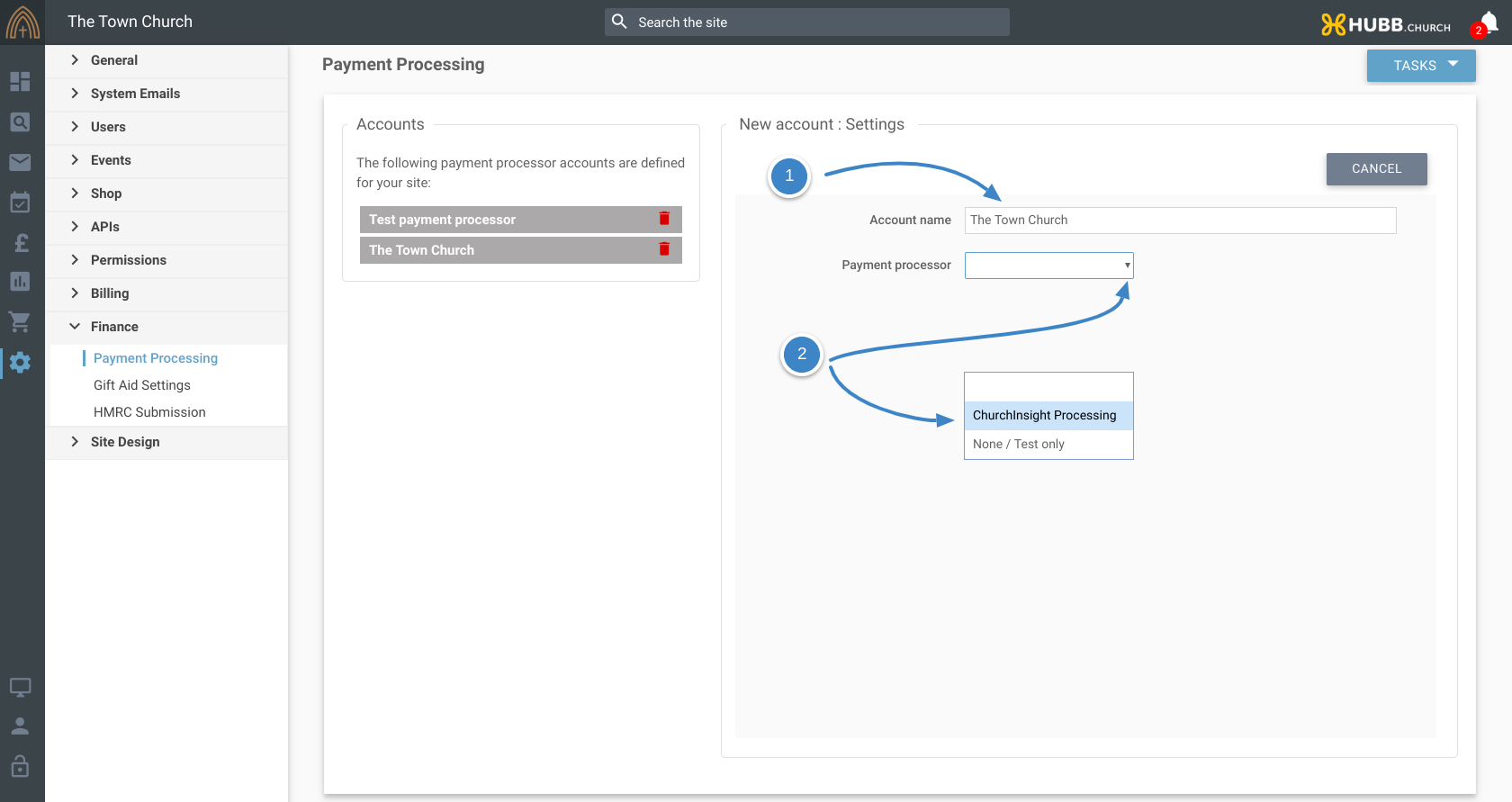 3. Complete the account details
3. Complete the account details
-
Fill in the details
-
Tick to agree to the terms and conditions
-
Click "Create Account"
|
Please note: The charity name needs to exactly match the name listed on the charity commission website. |
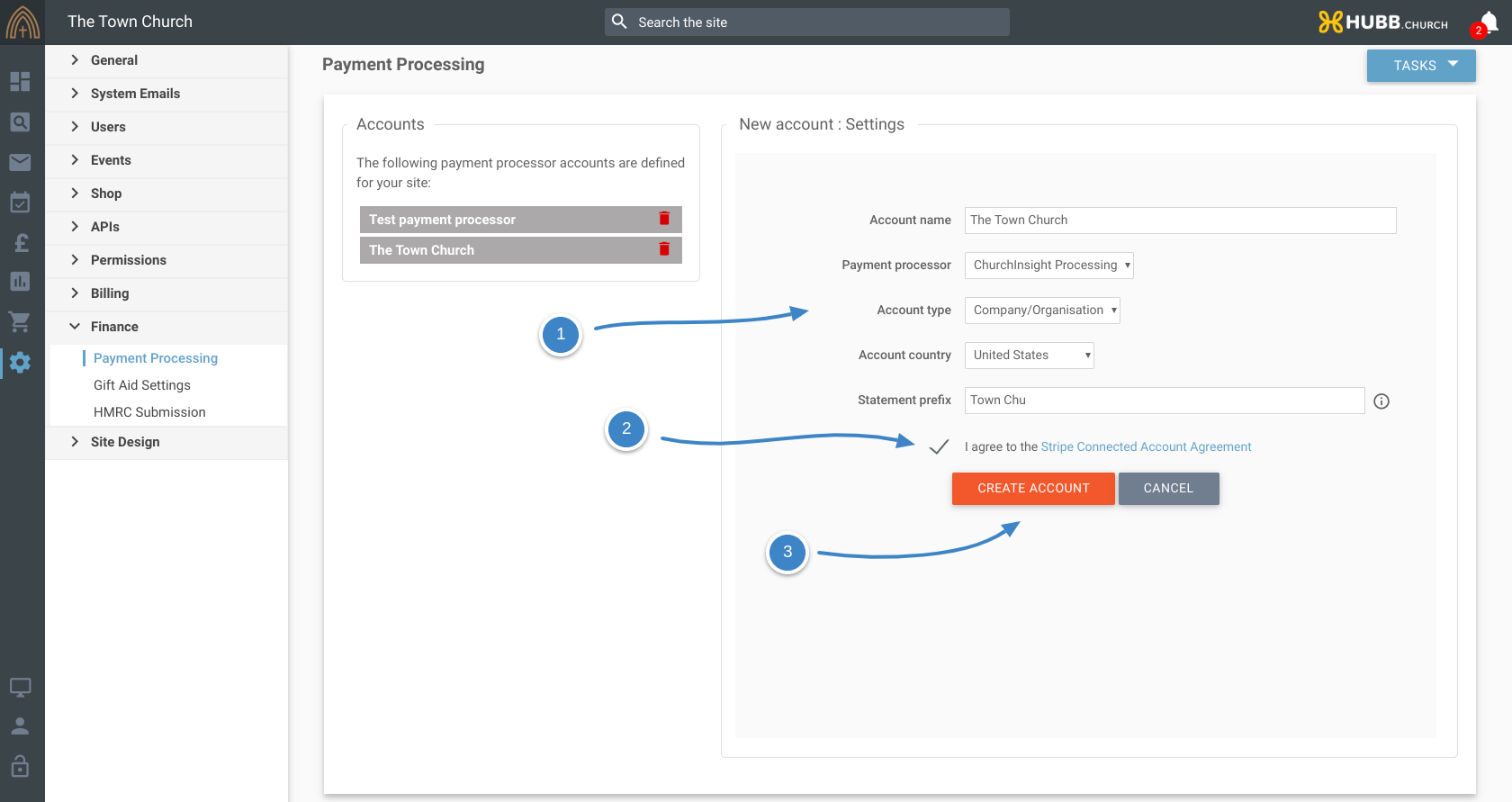 4. Read instructions
4. Read instructions
-
Please read through the instructions carefully as this will help you create your account successfully
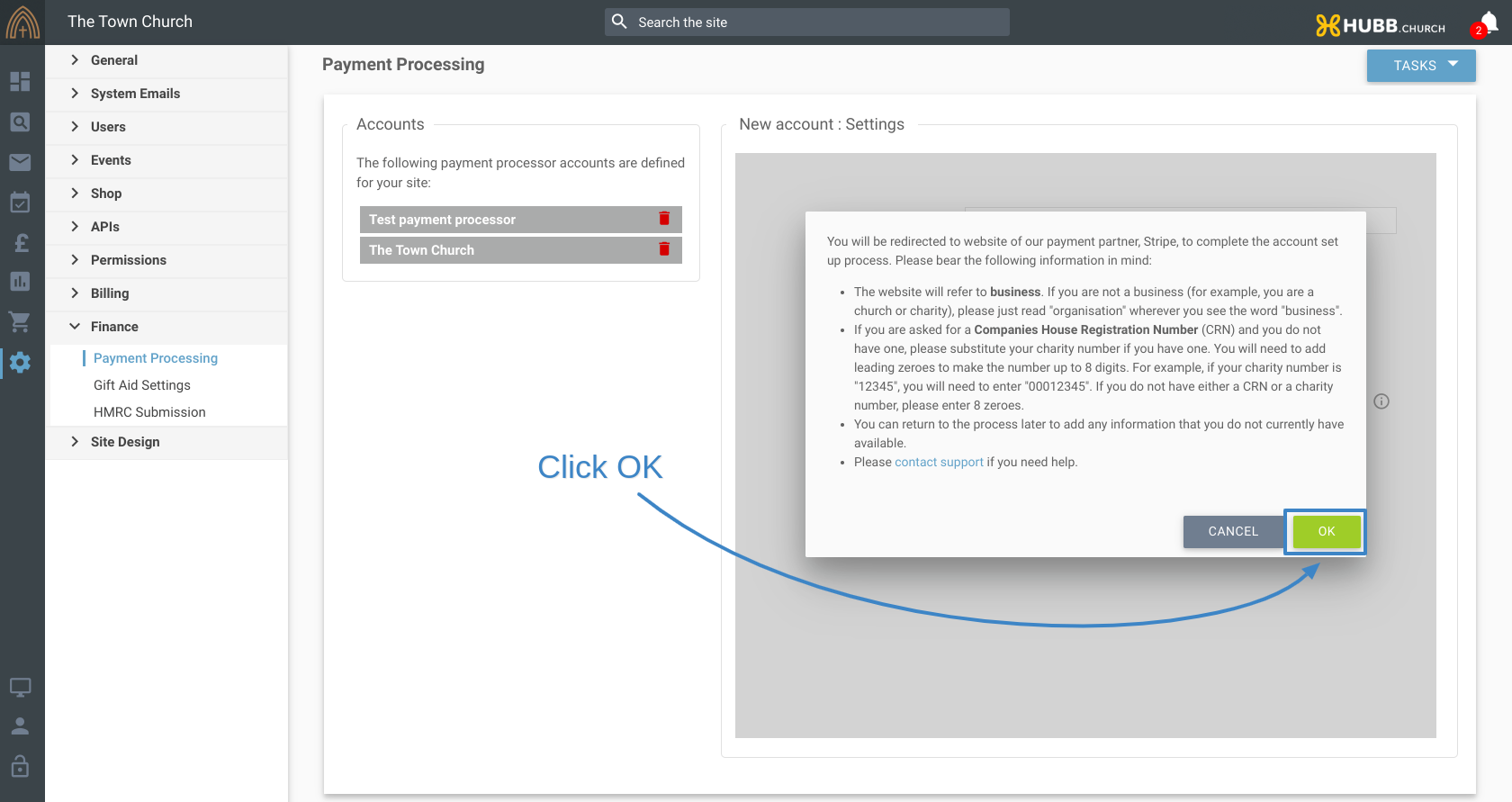 5. Begin Verification Steps
5. Begin Verification Steps
-
You will be taken the the following interface
-
Click on Get Started
 6. Organisation Details
6. Organisation Details
-
Fill in the details of your organisation
-
Click "Next" to progress to the next page
Please note:
**Charity name and address needs to exactly match charity commission**
The website will refer to business. If you are not a business (for example, you are a church or charity), please just read "organisation" wherever you see the word "business".
If you are asked for a Companies House Registration Number (CRN) and you do not have one, please substitute your charity number if you have one. You will need to add leading zeroes to make the number up to 8 digits. For example, if your charity number is "12345", you will need to enter "00012345". If you do not have either a CRN or a charity number, please enter 8 zeroes. |
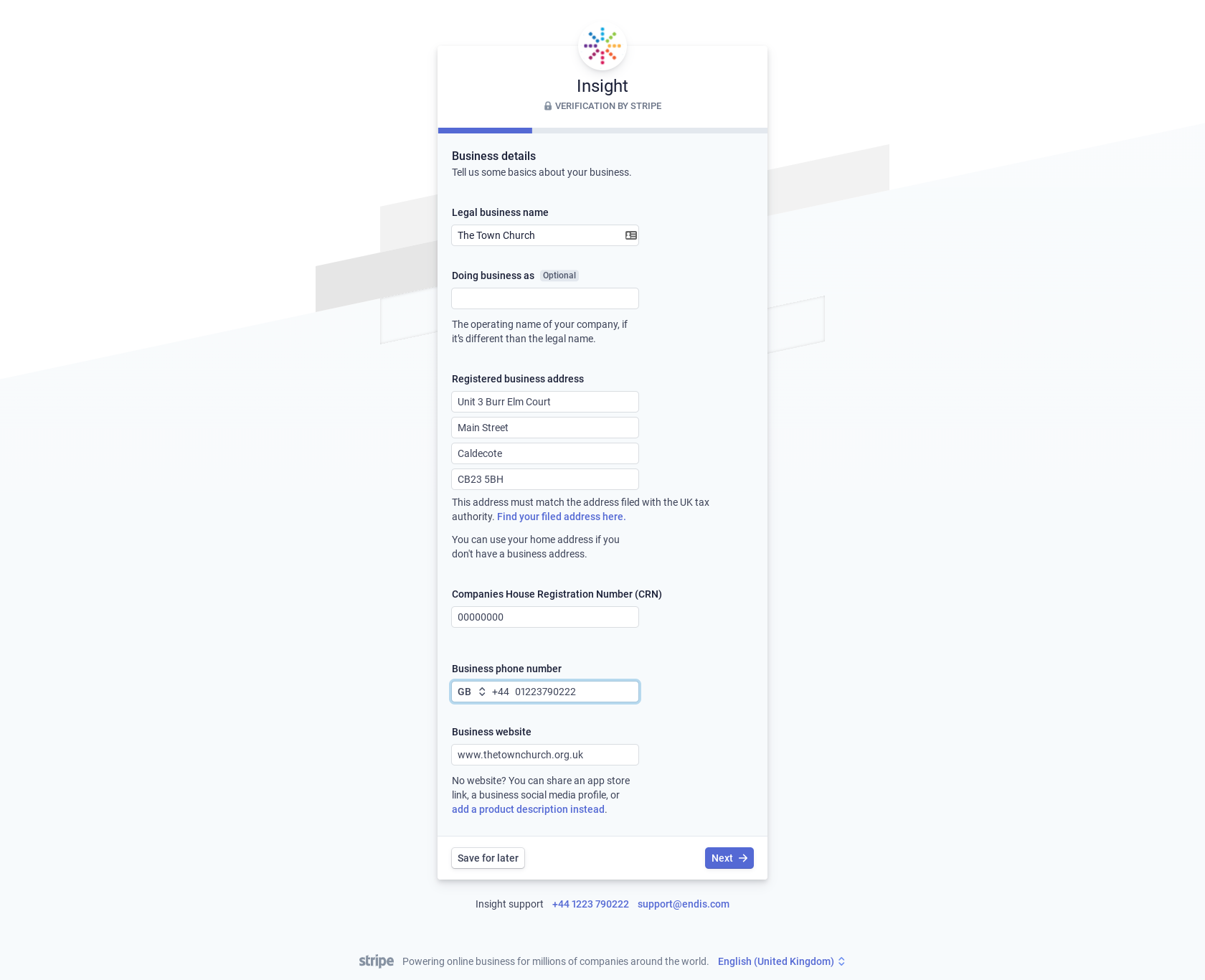 7. Key account holder
7. Key account holder
-
Please fill in this section for the person who has a reasonable level of authority to represent the organisation i.e. vicar, treasurer, senior staff member
-
Leave the bottom two tick boxes blank
Please note: The address must match any documentation you provide later in this process
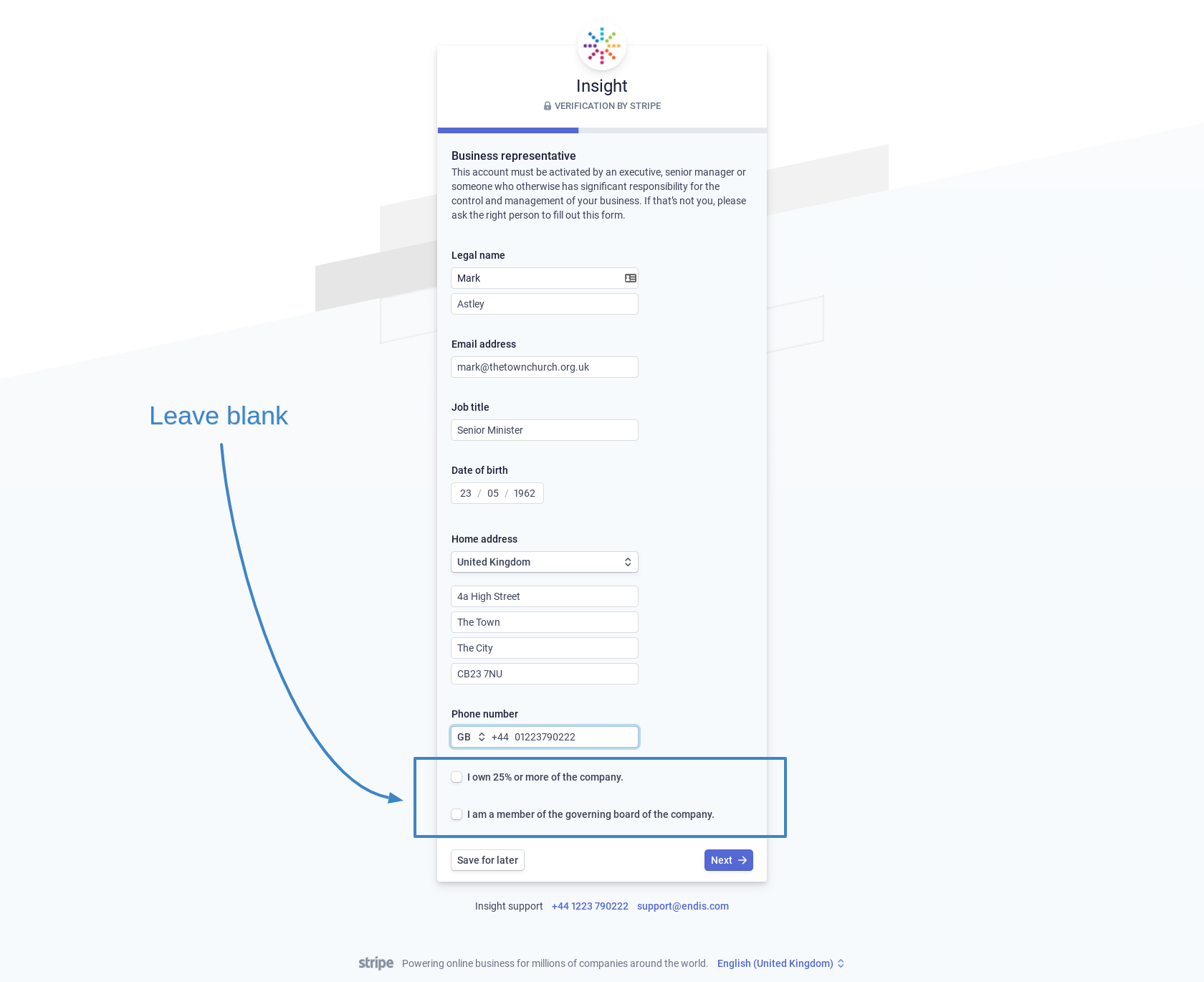 8. Skip business ownership
8. Skip business ownership
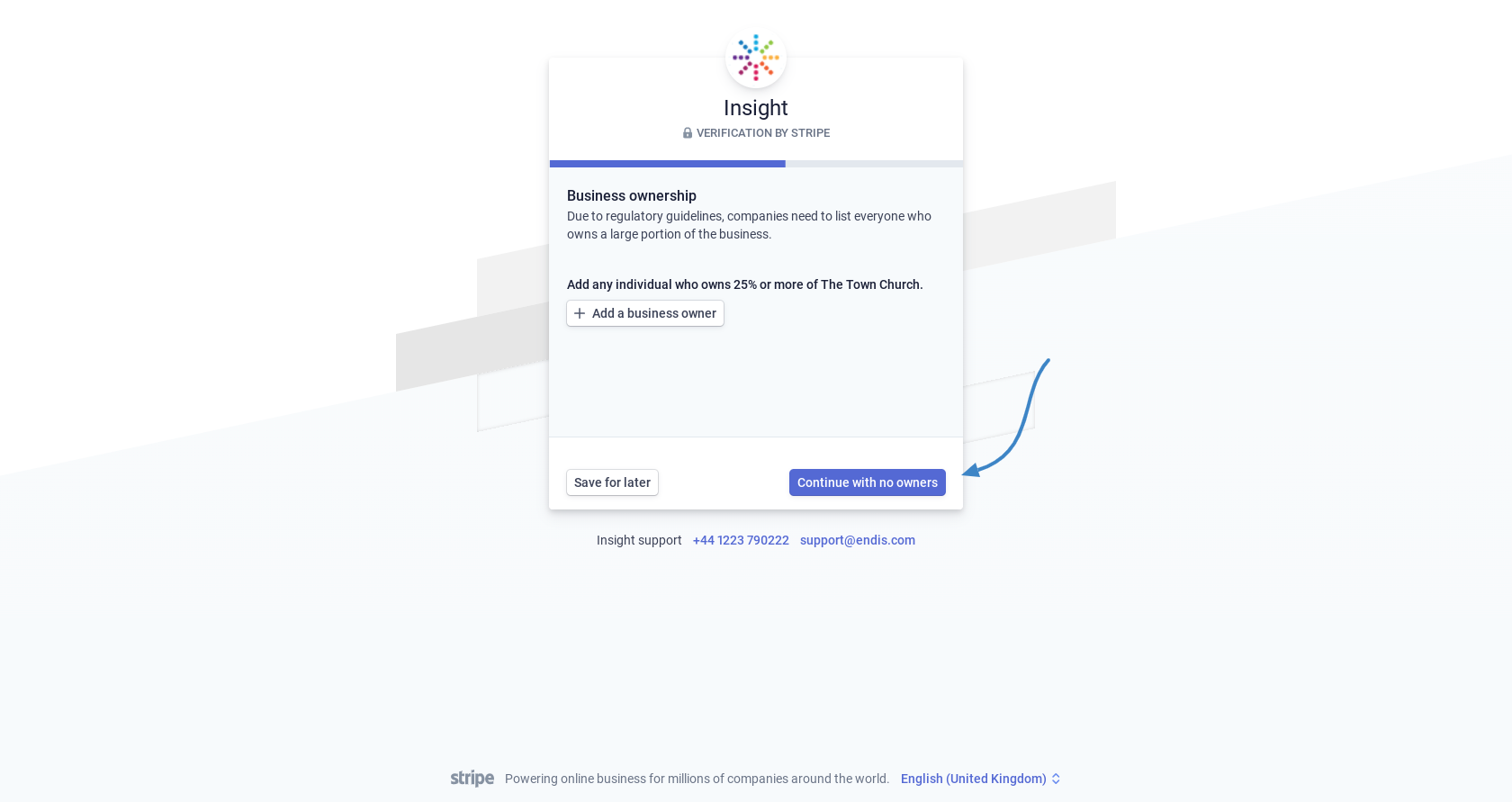 9. Skip business management
9. Skip business management
-
Continue with no directors
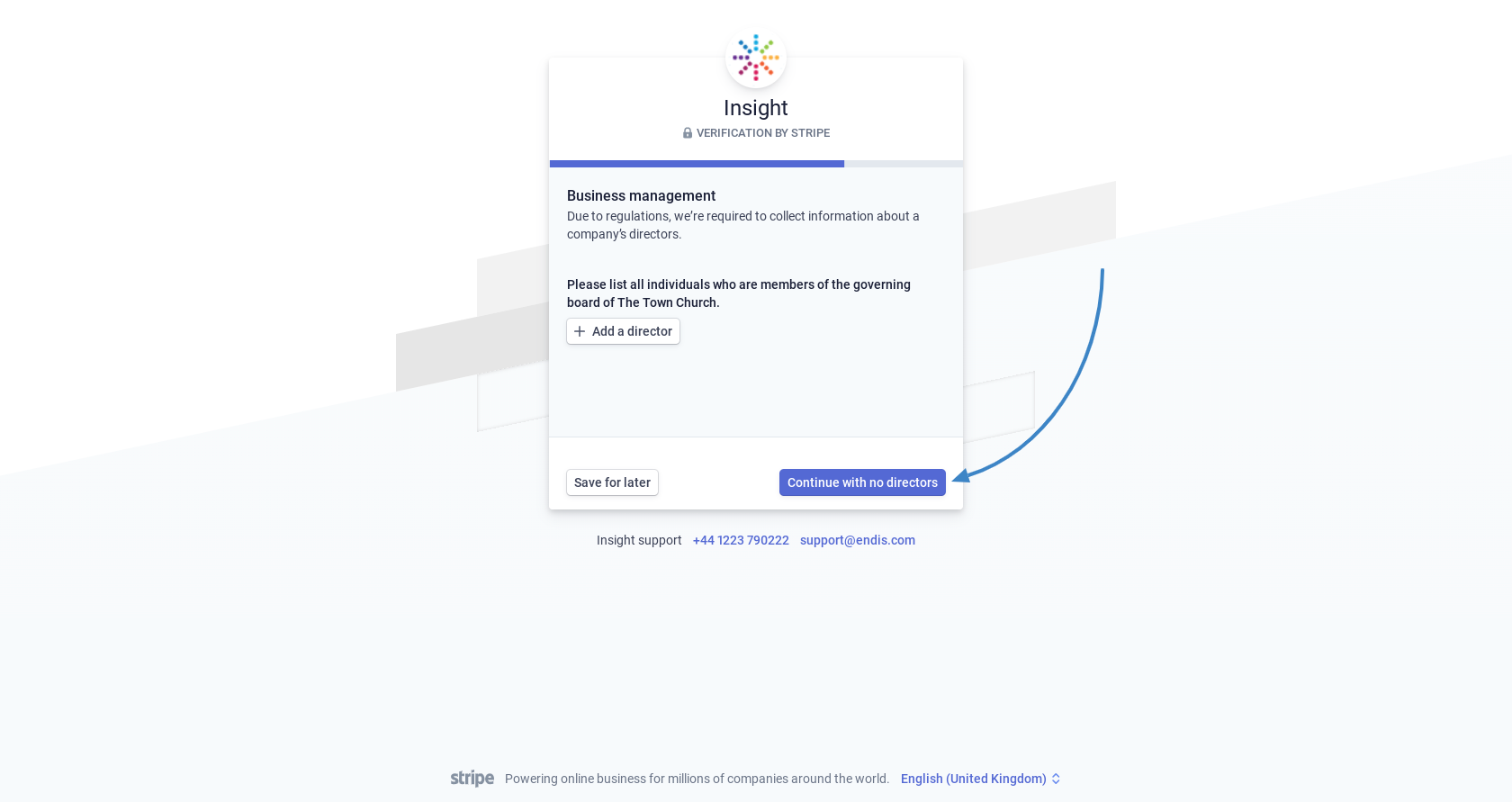 10. More details required
10. More details required
-
You will now be asked to submit further details for the church and the key contact
-
Click to update the church's details
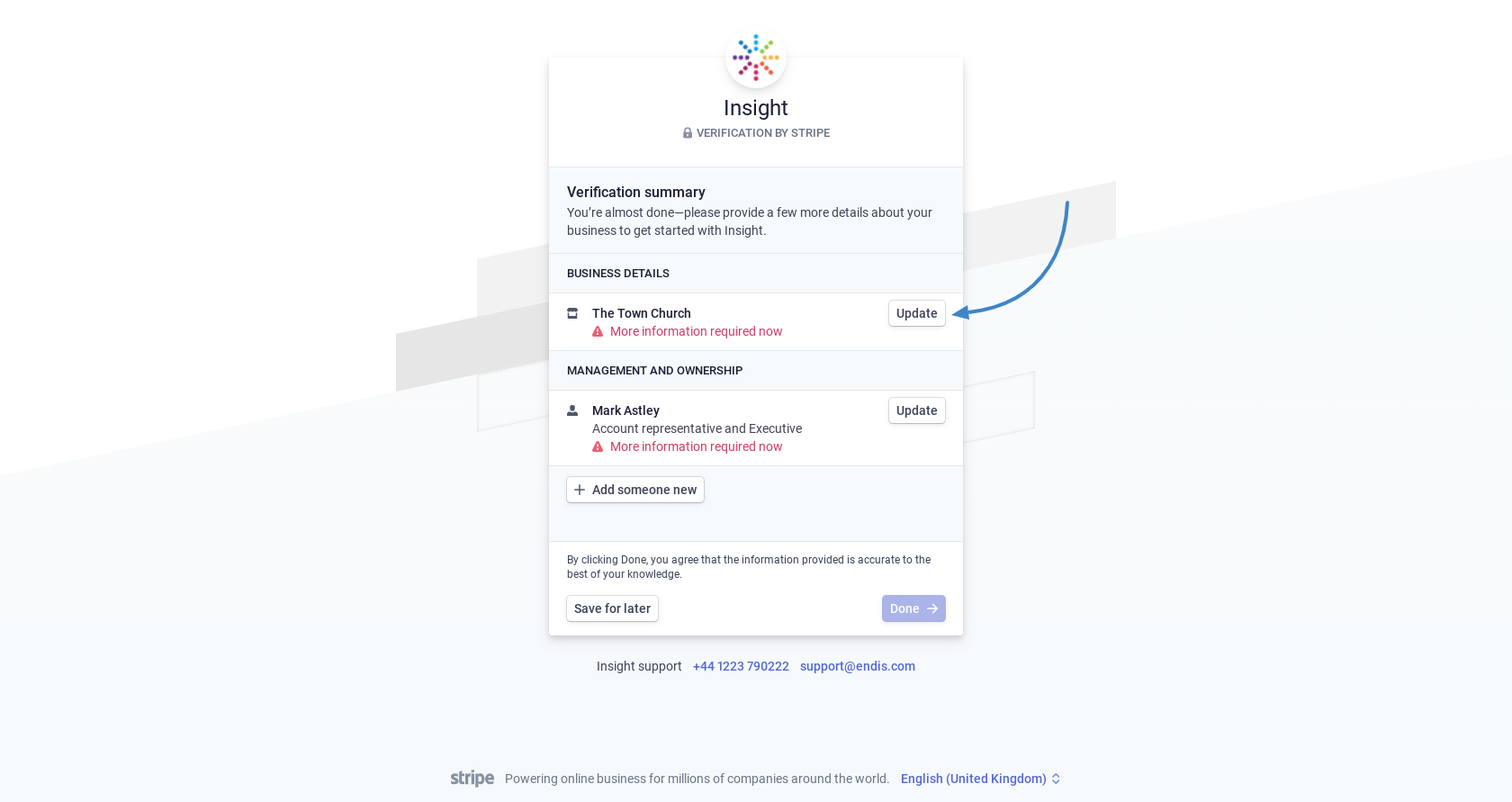 11. Verification Document
11. Verification Document
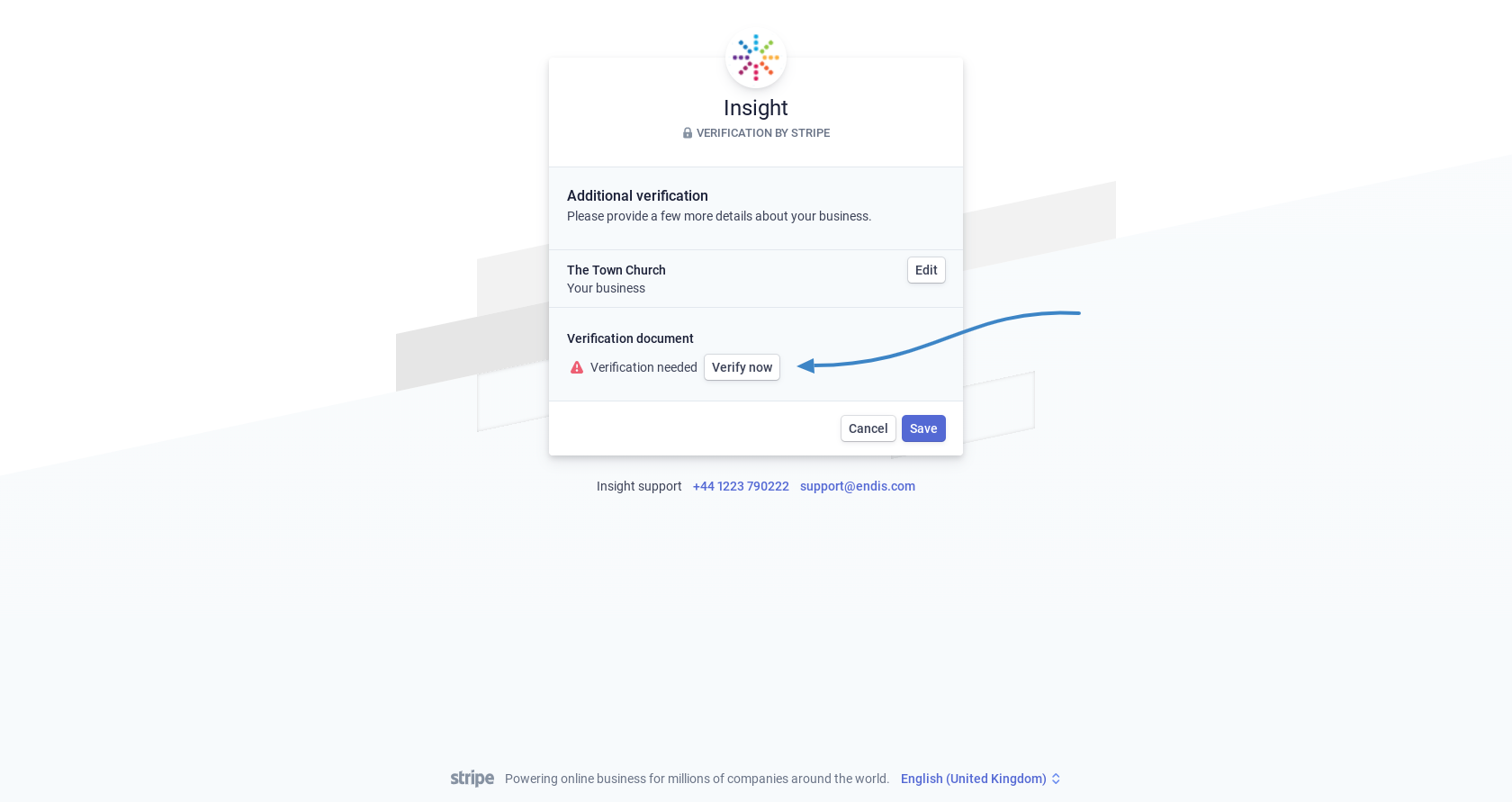 12. Get your charity document
12. Get your charity document
-
Go to https://beta.charitycommission.gov.uk (opens in new tab/window) and find your charity
-
Scroll down your page and click on the "PDF version" link
-
Download the document to your device
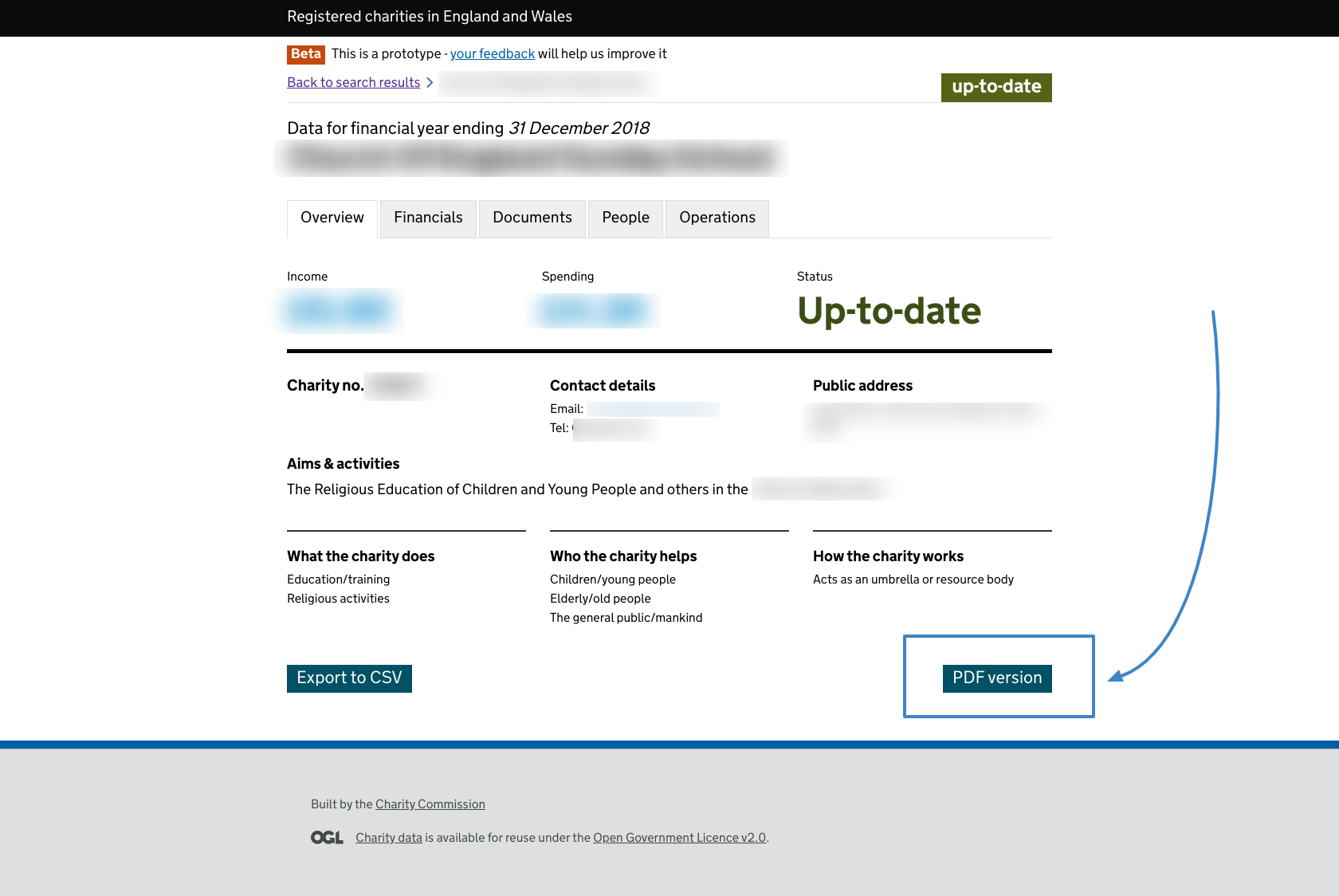 13. Upload your document
13. Upload your document
-
Back in the setup page, click on "Upload document" and upload the file you just downloaded to your device
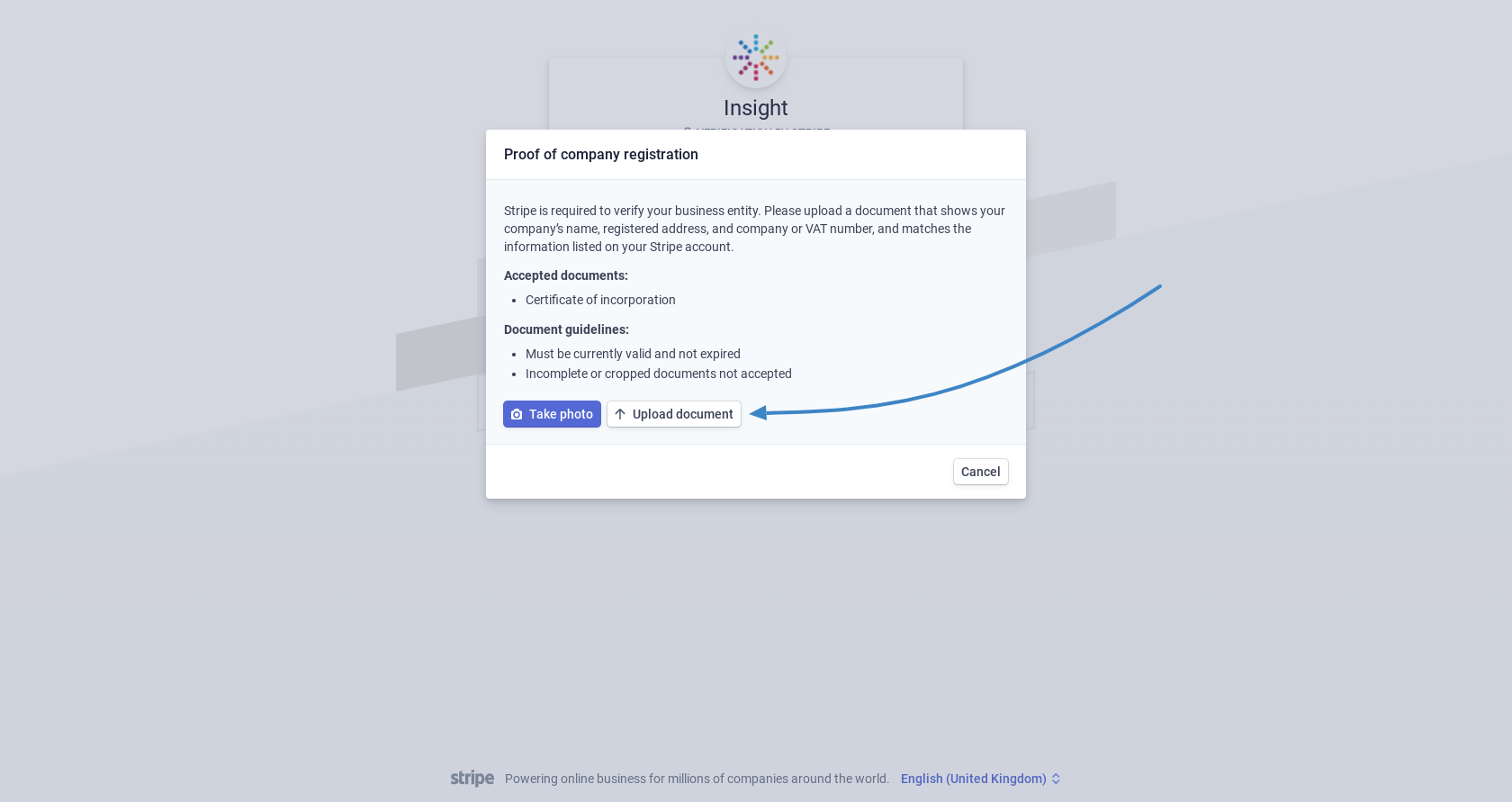 14. Save your upload
14. Save your upload
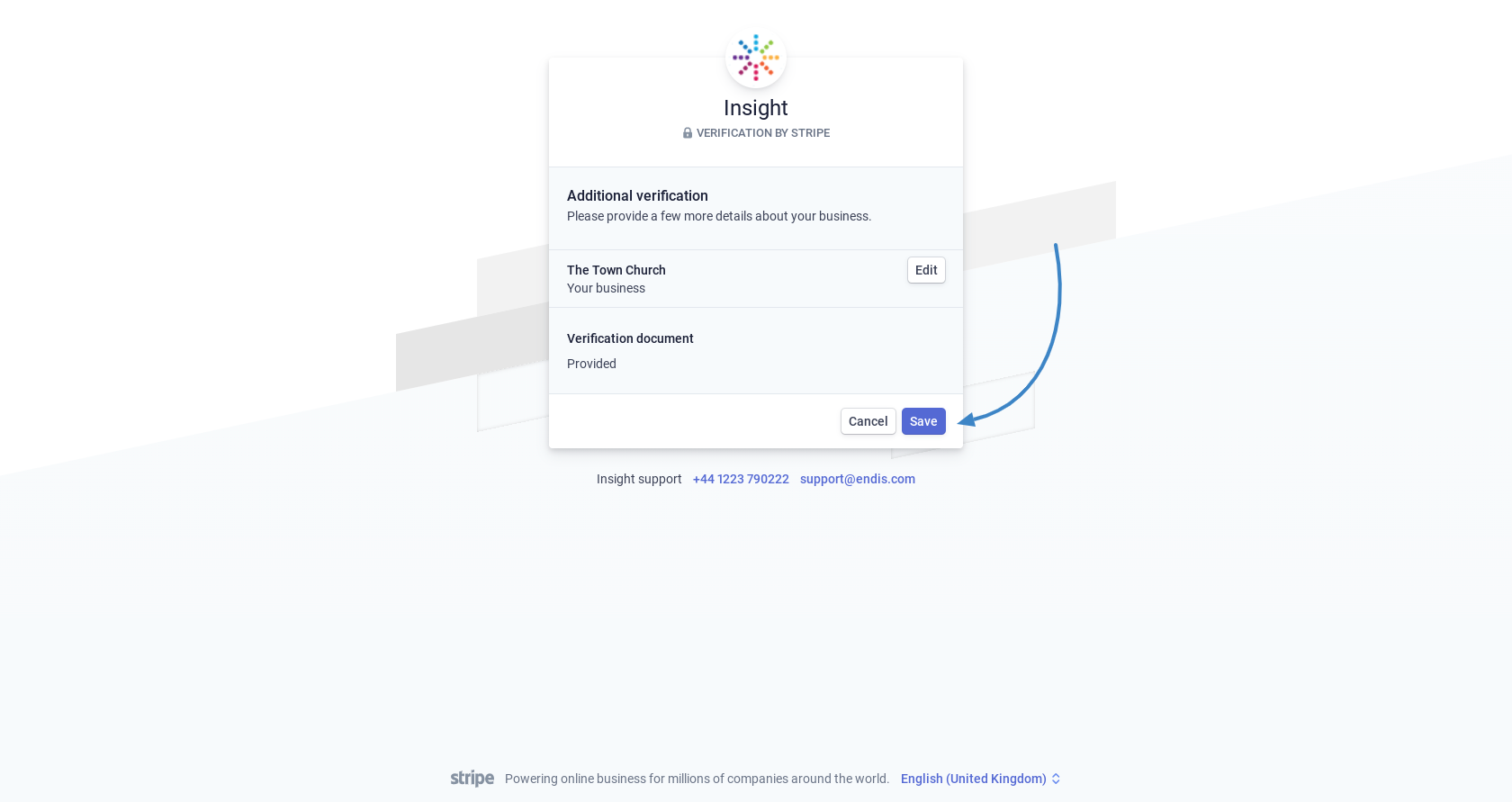 15. Update your key contact's information
15. Update your key contact's information
-
Click "Update" for your key contact
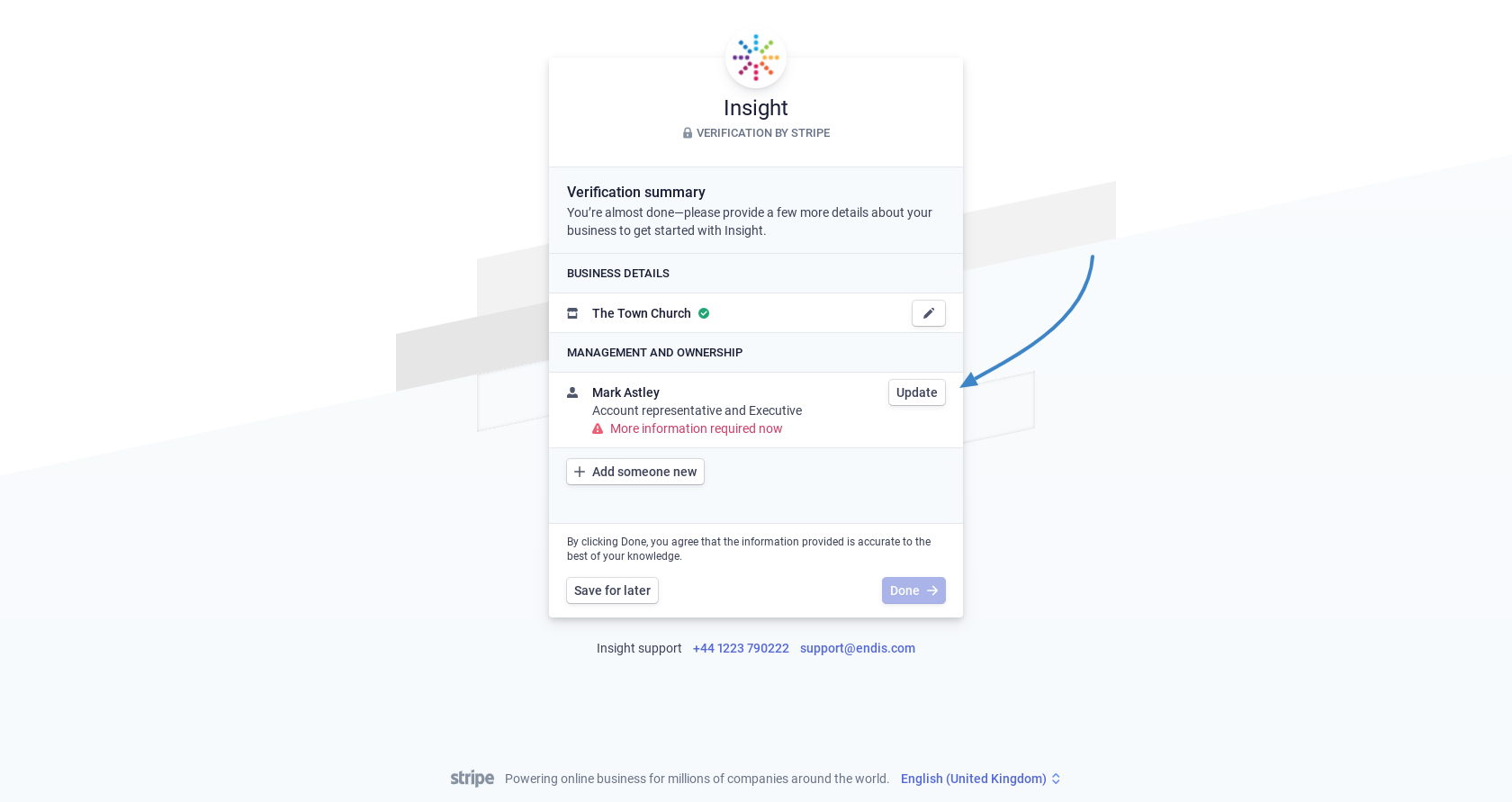 16. Start adding ID to your key contact
16. Start adding ID to your key contact
-
Under ID Verification click on "Verify now"
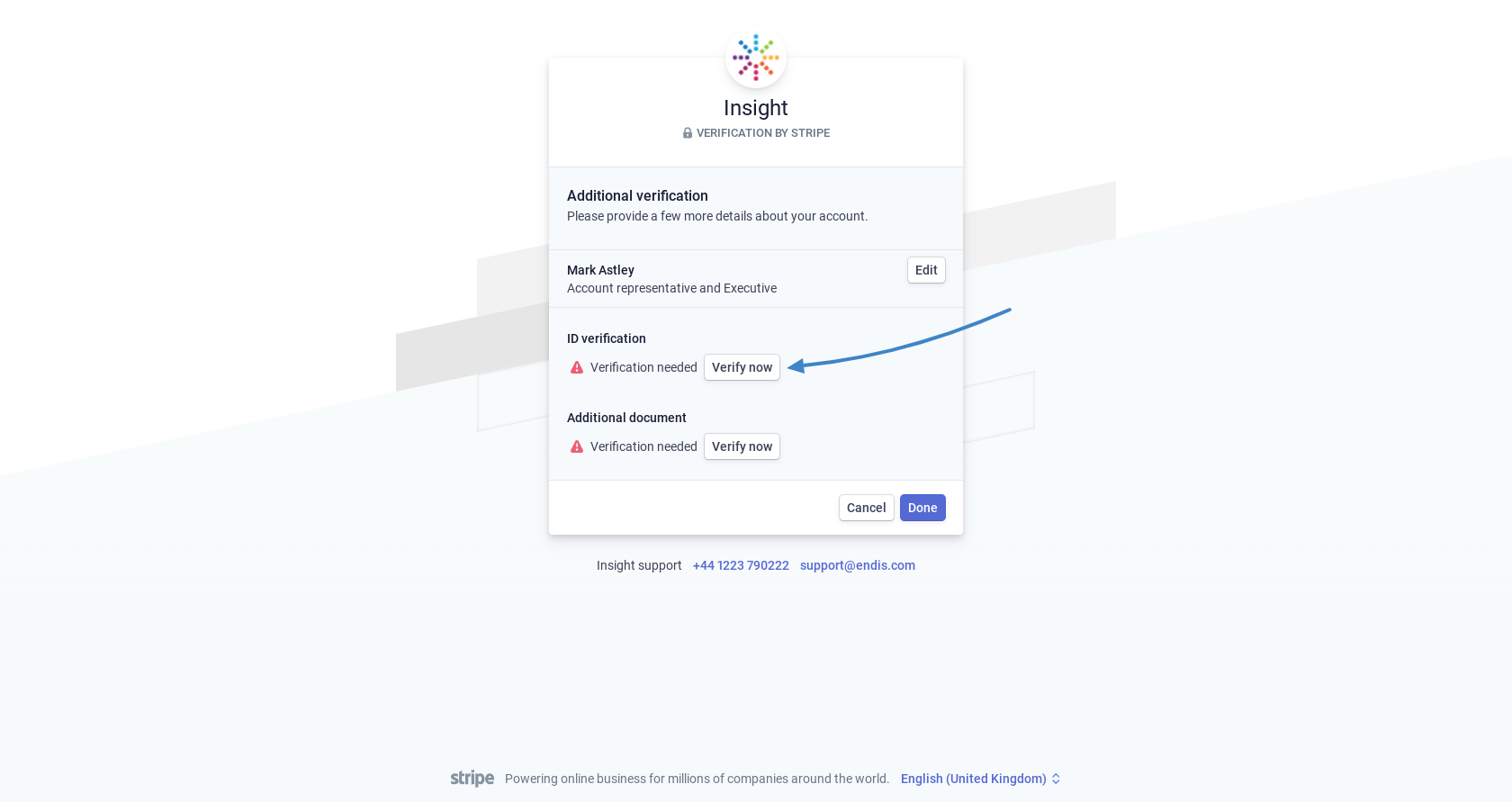 17. Start uploading ID
17. Start uploading ID
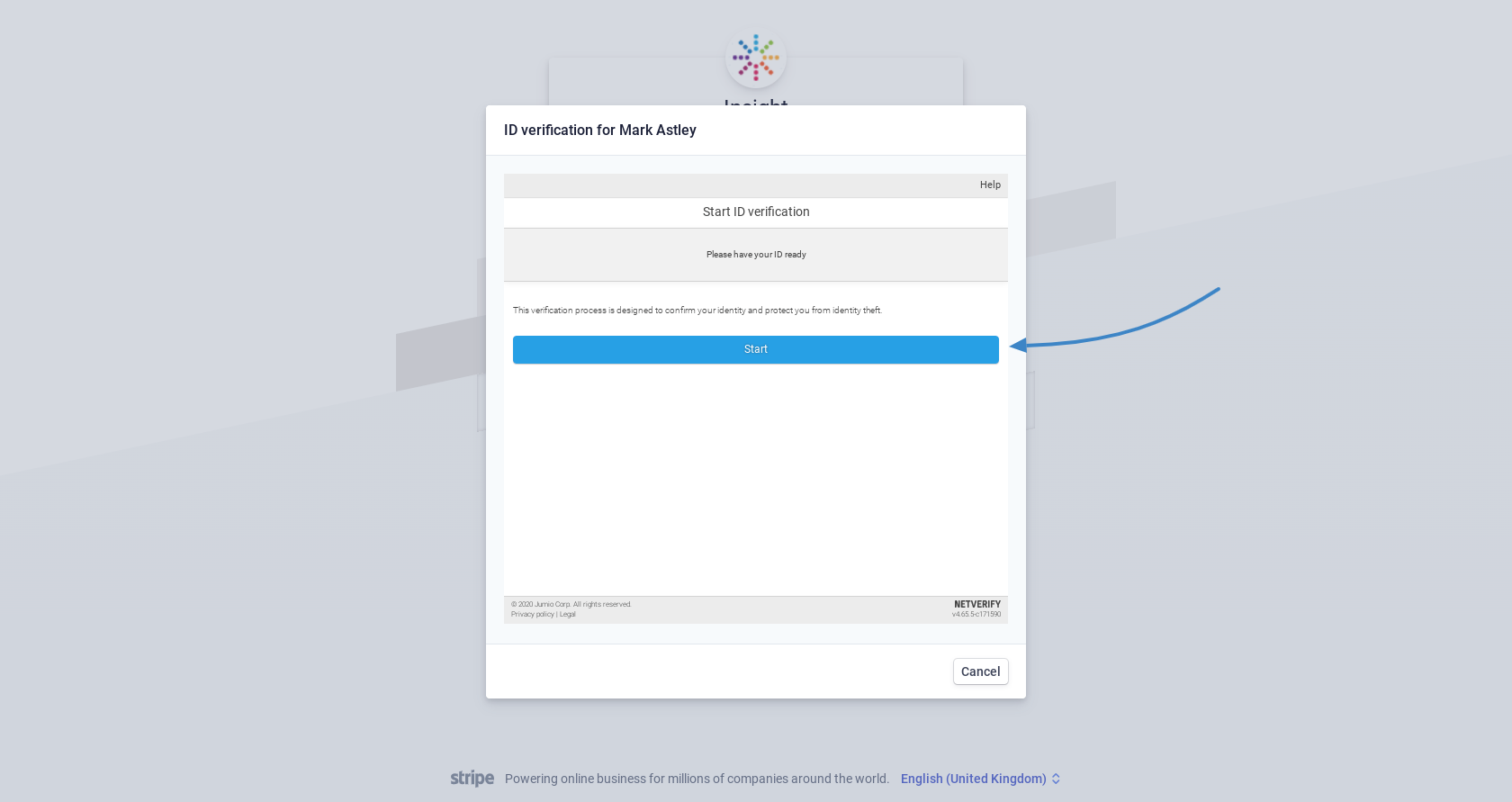 18. Choose ID
18. Choose ID
-
Pick the ID type you will be uploading
|
Please Note: The address must mach the details given for your key contact earlier in the process |
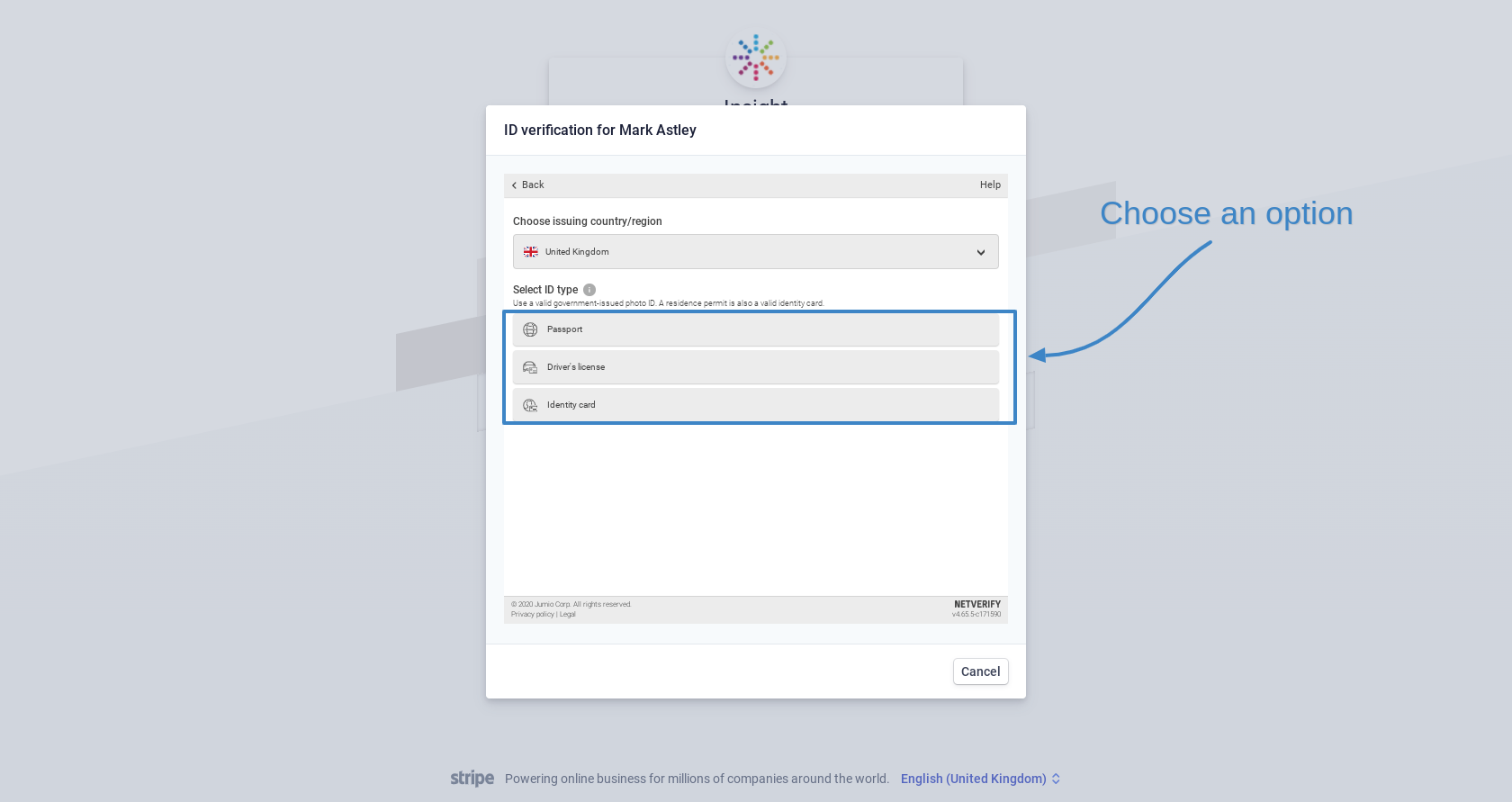 19. Upload the ID file
19. Upload the ID file
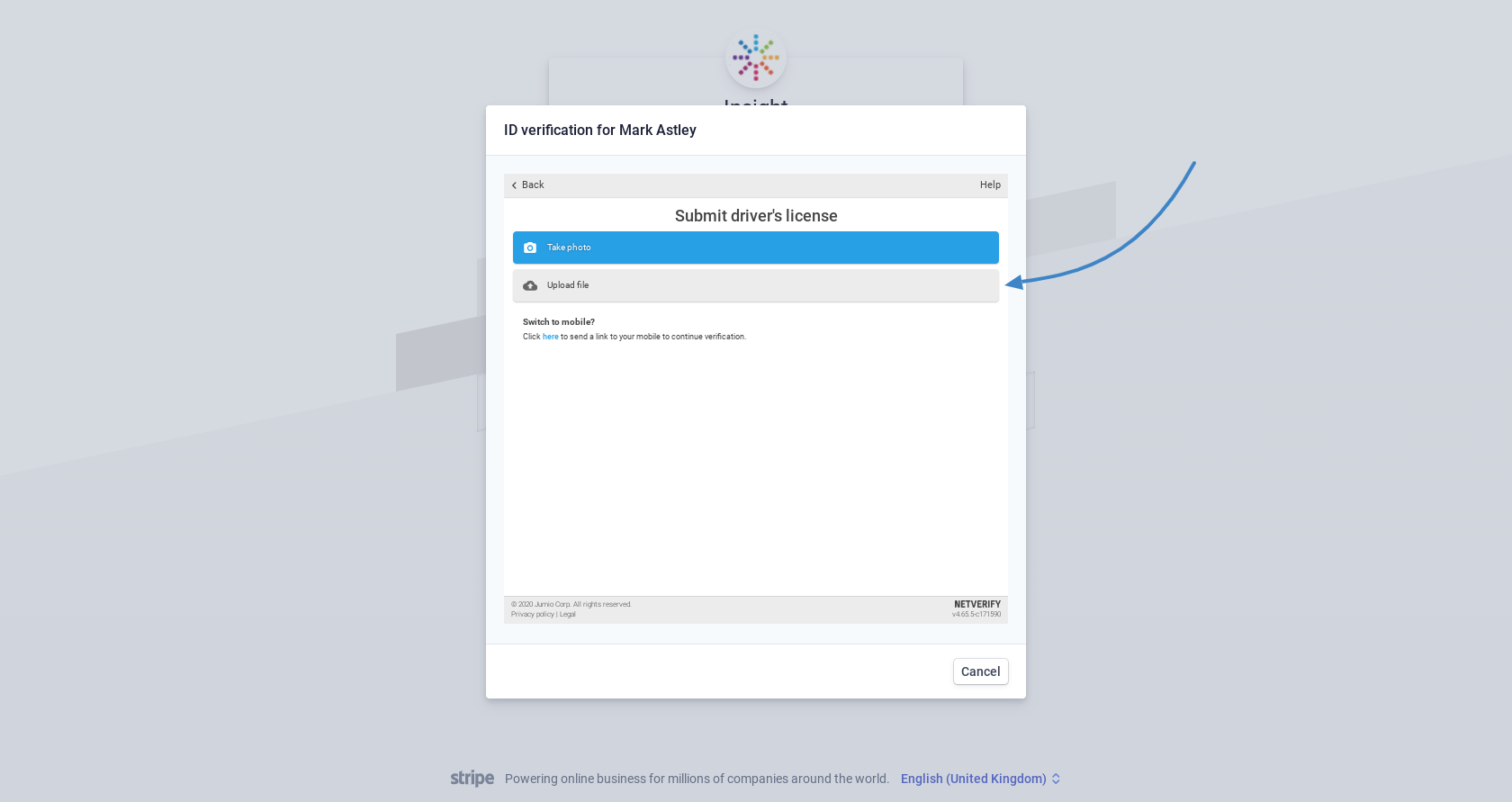 20. Choose your ID file
20. Choose your ID file
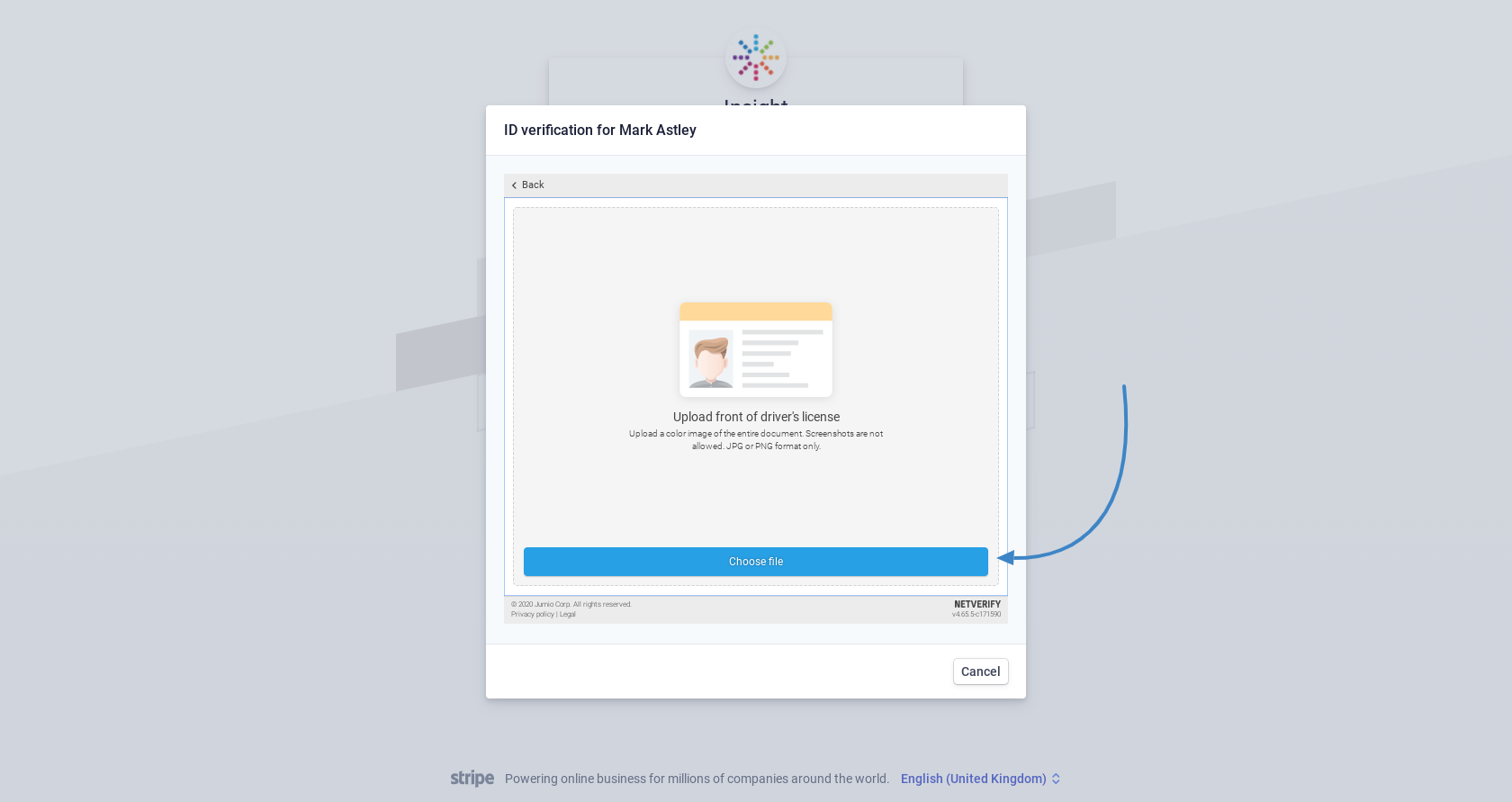 21. Check your photo
21. Check your photo
-
Read the information about checking your photo
-
Choose another file, or click "Complete"
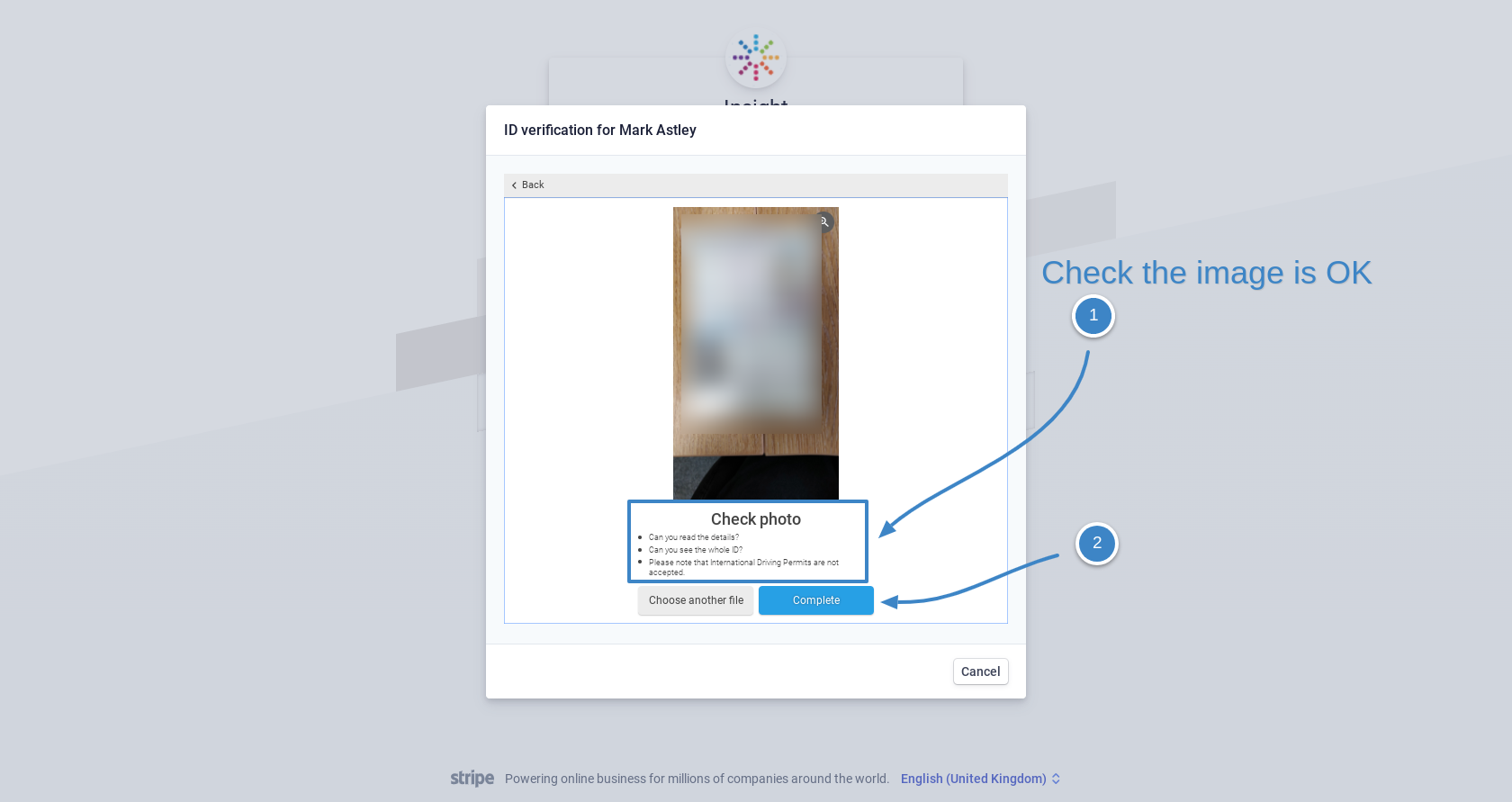 22. Add additional information for your key contact
22. Add additional information for your key contact
-
Under Addition document, click "Verify now"
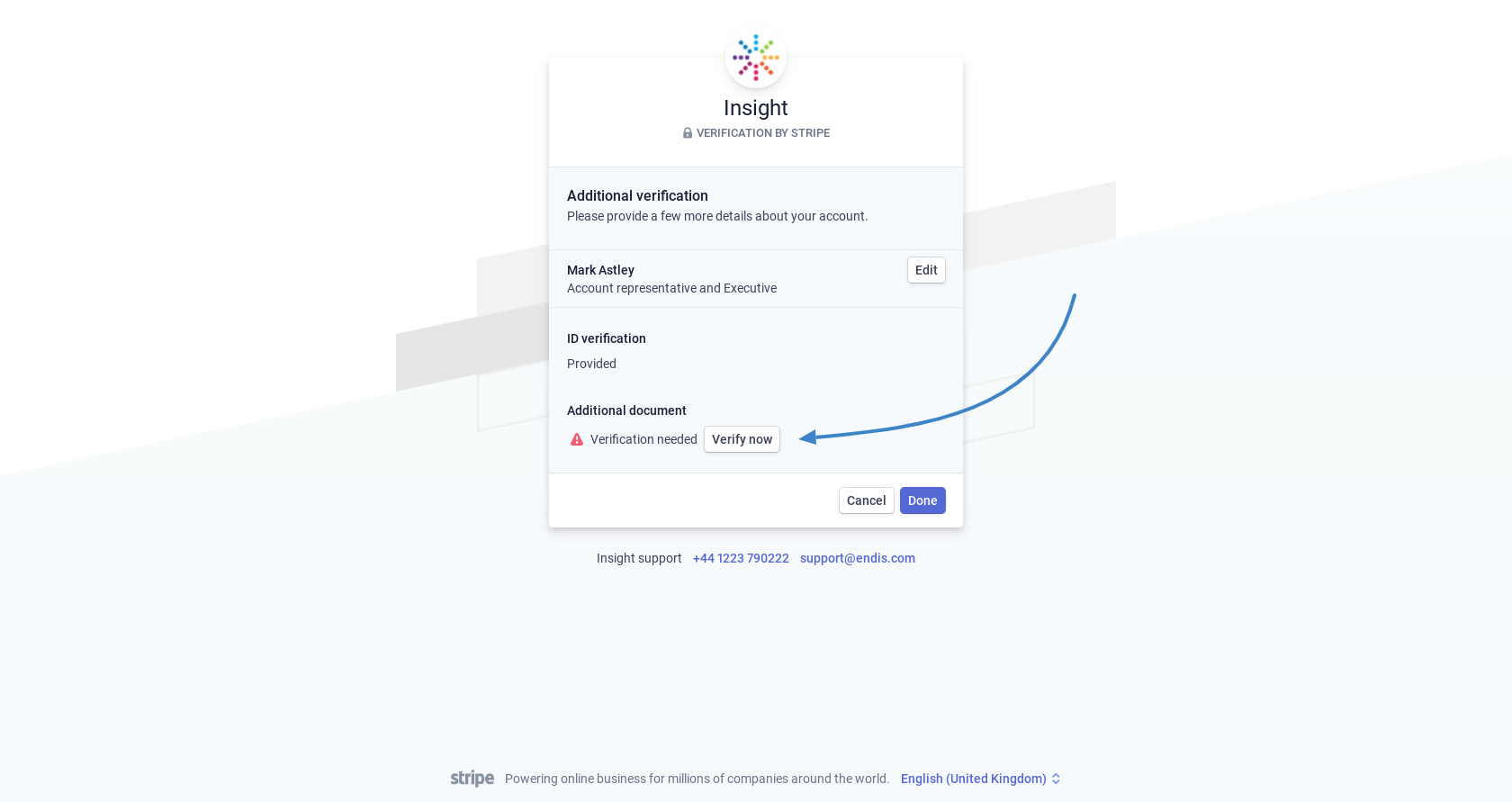 23. Start the upload document process
23. Start the upload document process
|
Please Note: The address must mach the details given for your key contact earlier in the process |
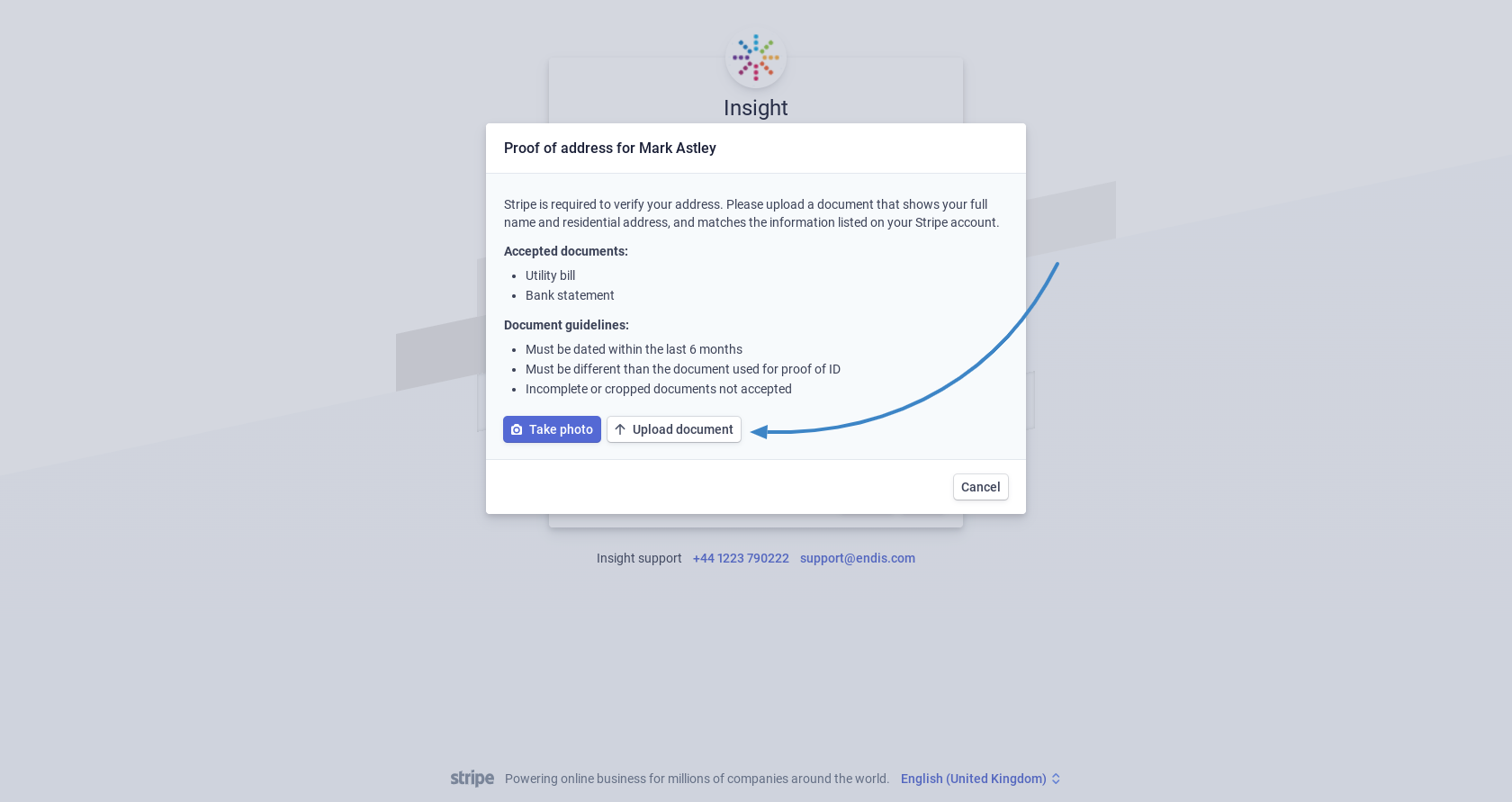 24. ID and documentation complete
24. ID and documentation complete
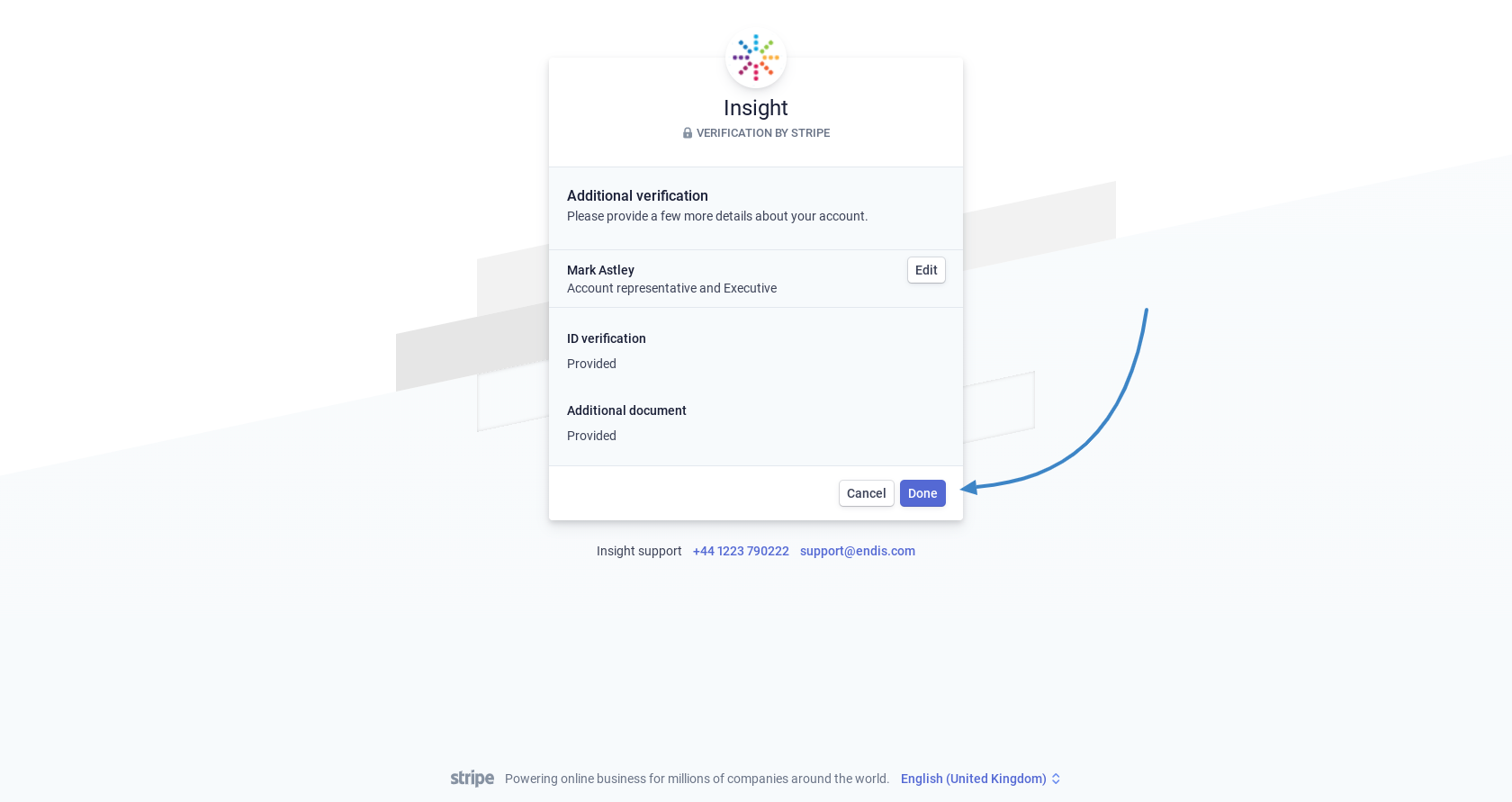 25. Confirm details stage
25. Confirm details stage
-
Click "Done"
-
You will get taken back to the ChurchInsight web office interface
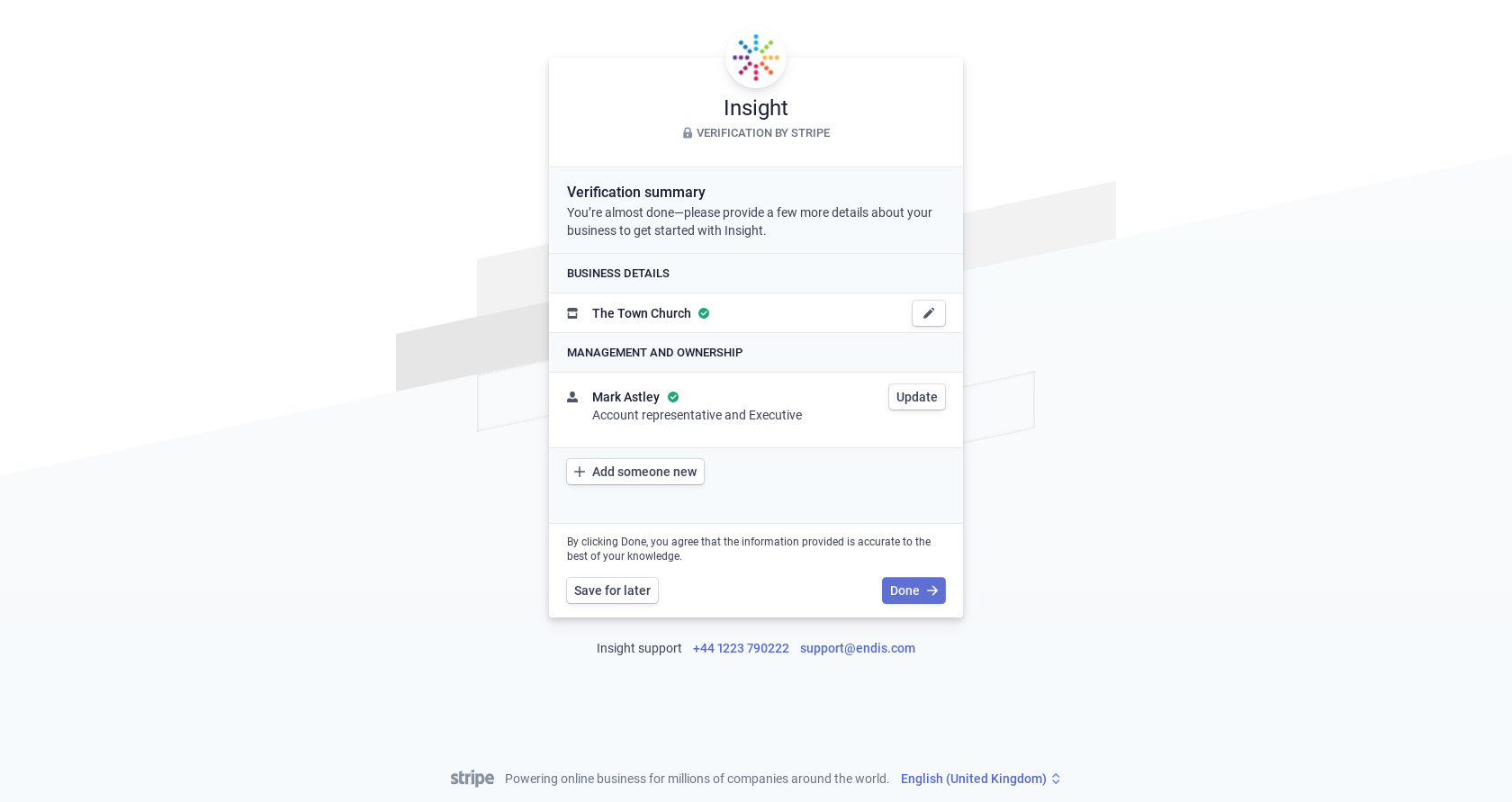 26. Add bank account
26. Add bank account
You will now be presented with some details of your processing account. You will now need to add the bank account that you want your funds to be sent to.
-
Click on "Add a bank account"
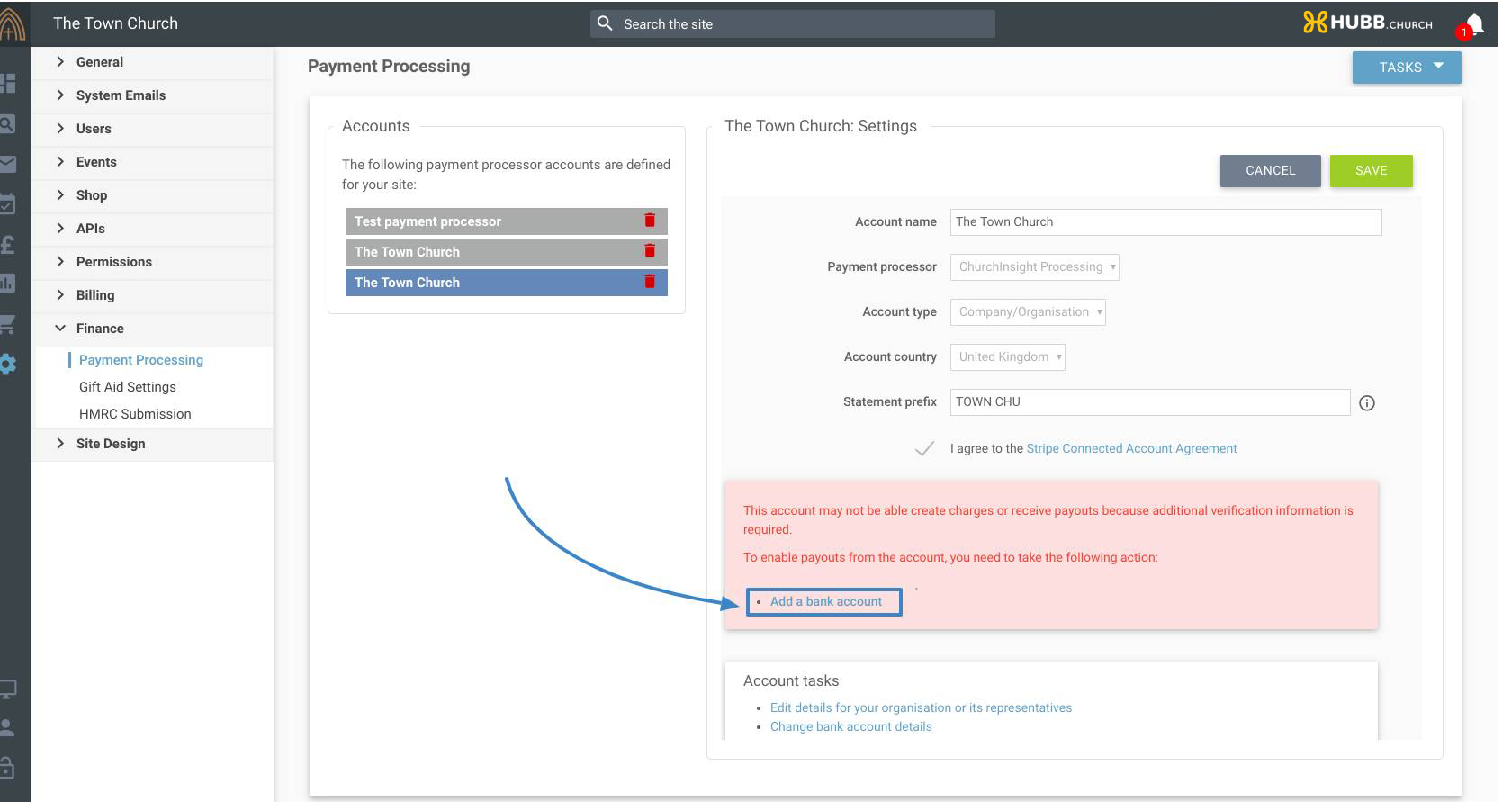 27. Complete bank account details
27. Complete bank account details
-
Pick your bank's country from the dropdown
-
Fill in currency, sort code, account number, name of account
-
Click "Add account"
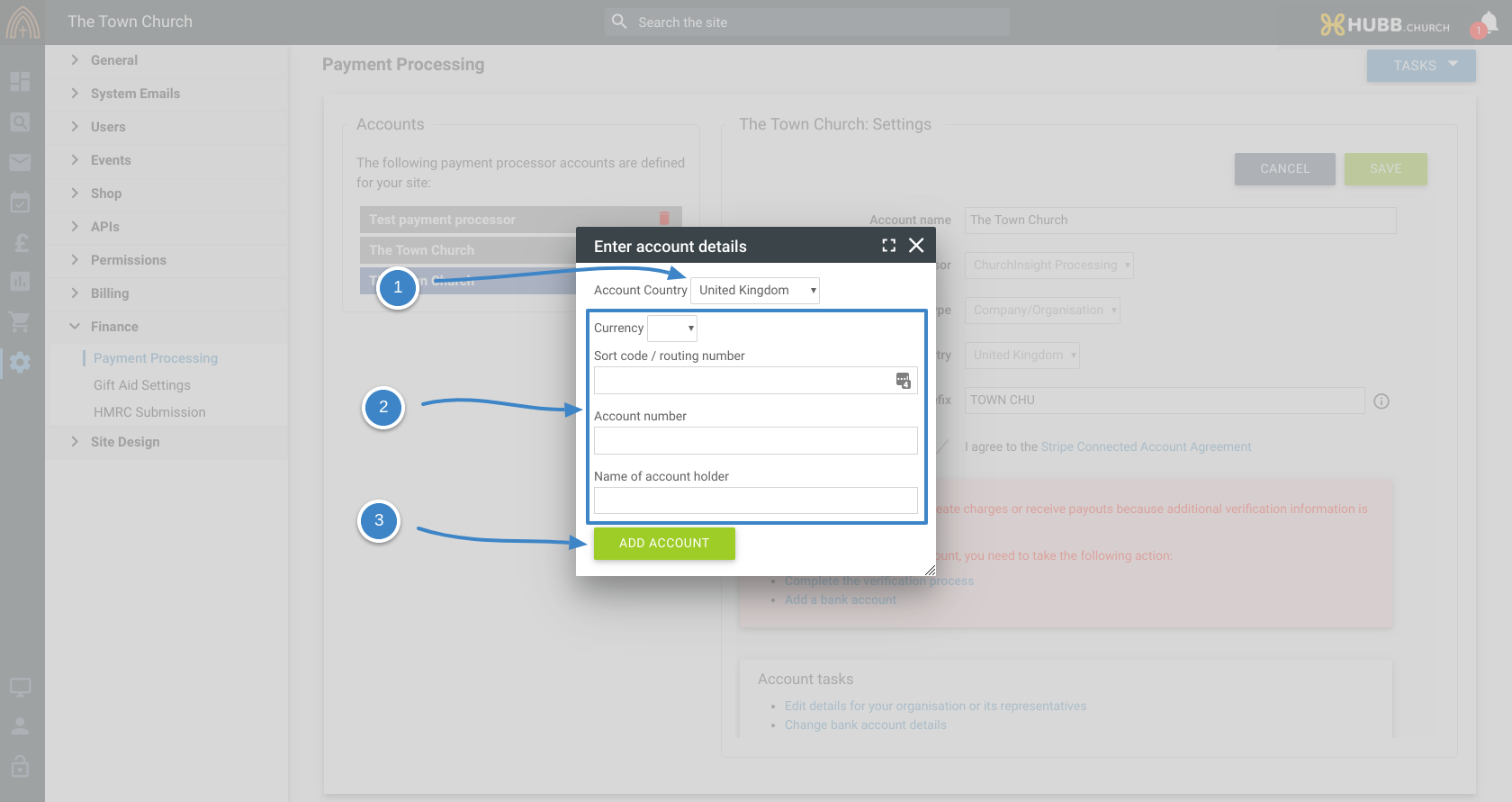 28. Check verification
28. Check verification
The account will now take time to be verified. Please check back in a day and check to see if it is verified. You can still progress the next steps to setup your donation page.
If there are items that need your attention you will see a light red box with links to click on and update the documents. Once you have completed those steps, check back in a day again.
Setting up your payment page
Follow the steps in this video to create your donation system. We call this a "Payment Page".
Play video on full screen mode
Sorry, your browser is unable to play this type of file.
You can still
download it
Add the payment module to your page
Follow the steps in this last video to embed the donation system into your web page.
Play video on full screen mode
Sorry, your browser is unable to play this type of file.
You can still
download it
For more information, or if you would like the module styled to your logo/brand colours please email
support@churchinsight.com and we will be happy to answer your questions and help you.